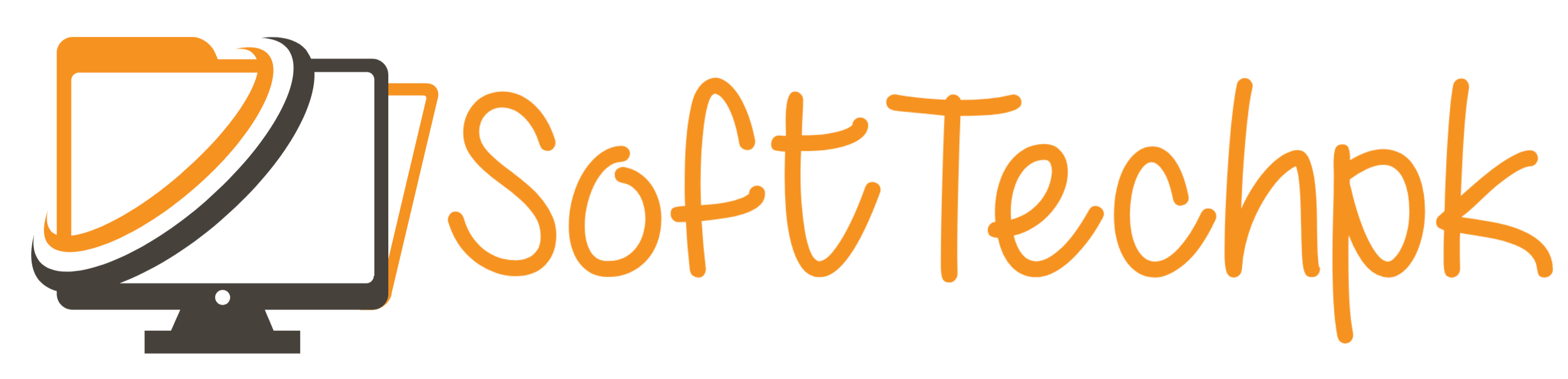If you have ever accidentally deleted a file or deleted the contents of a file, you know that it can be incredibly frustrating, and it’s even more frustrating when it’s something you have been working on for days, weeks, or even months. Fortunately, deleting a file may not be the end of the world. In fact, in many cases the file is hiding in the recycle bin and can be easily retrieved.
How to Recover Deleted Files Using File History
If you are not doing backups, hopefully you have turned on File History Backup. If you’re running Windows* 10, select the Start button, select Settings > Update & security > Backup > Add a drive, and then choose an external drive or network location for your backups.
To Restore That Important Missing File or Folder:
- Type Restore files in the search box on the taskbar, and then select Restore your files with File History.
- Look for the file you need, then use the arrows to see all its versions.
- When you find the version you want, select Restore to save it in its original location. To save it in a different place, press and hold (or right-click) Restore, select Restore to, and then choose a new location.